Addressing Your Fixtures In Enlighten
Once all the fixtures have been loaded you must address all fixtures in the DMX chain, in this section we will describe the steps needed to address each fixture.
1. Make sure you have hooked up all the fixtures from one to the other in a DMX chain. The out connector from the USB to DMX interface will go to the first fixture in the chain and then from one fixture to the next in a In-Out manner. The illustration below shows the setup.
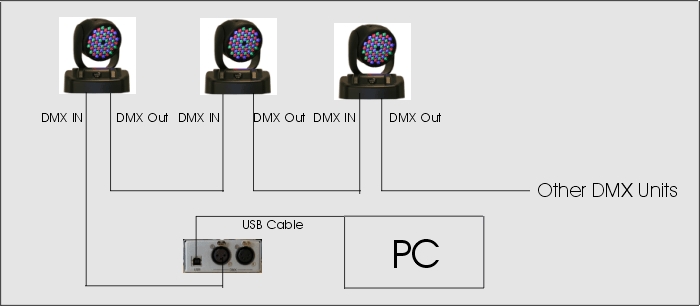
2. Once the fixtures are connected to the DMX chain and the USB to DMX interface is connected to the PC, now we can set the address of each fixture so that it can be controlled from Enlighten.
a. There are two methods to showing the start address of each fixture for expert installers click on the tools icon on the toolbar and select patch list, this will show all start addresses for the fixtures loaded.
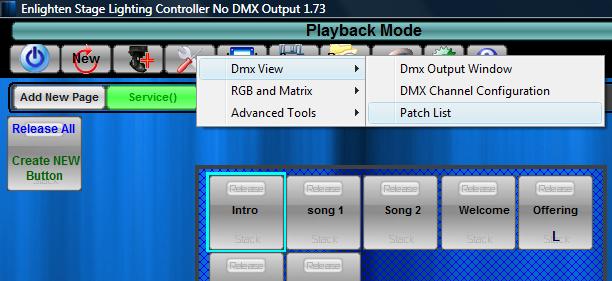
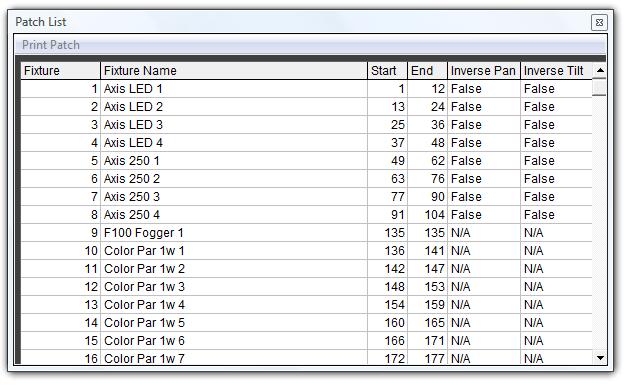
b. For beginners, Follow the steps below.
3. On the Enlighten interface go to the top of the screen and select 'Programming Mode' Button. You Should see the a screen display similar to the one below.

4. Right Click on the first fixture you would like to set the address to and select ' View Fixture Dip Switch Settings and Start Channel' From the menu options.
5. The pop up window below will appear showing you the Start channel and the dip switch setting, if applicable, to the fixture selected.
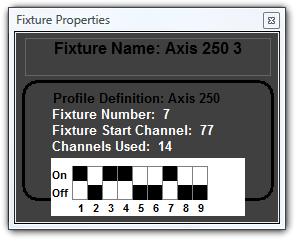
6. Locate the fixture in your room for that starting address and either set the dip switch setting to the ones indicated on the pop up window above or the start channel ( for fixtures with digital displays ) . Consult you fixture instruction on how to do this.
7. Once all the addresses are set you are ready to start creating you lights buttons and presets.
Related Articles
Addressing Your Fixtures in Disco
Once all the fixtures have been loaded you must address all fixtures in the DMX chain, in this section we will describe the steps needed to address each fixture. 1. Make sure you have hooked up all the fixtures from one to the other in a DMX chain. ...Patch or Load Your Fixtures In Enlighten
Once Enlighten is installed we need to set up the show to be compatible with your lights show. By default there is a demo show loaded into Enlighten at first startup. We will need to clear this and then take the steps to load your fixtures so we can ...How to Move Fixtures in the 3D Room In Enlighten
The 3d Visualizer is meant to give the user a general idea of what the room and lighting may look like. It is not meant to replace high end visualizers. The initial setup of the fixture positions can easily be accomplished using the fixture layout ...How do I 'Fan' My Fixtures in Enlighten
Fanning fixtures is a common feature found in modern lighting consoles to evenly move a group of fixtures in separate directions. In Enlighten we have a simple method to 'Fan' Fixtures following the steps below. Fixtures can only be fanned if they ...How to Print a List of Patched Fixtures so I can Address Them in Enlighten
For some installs and setups, the person programming the show will not be the one addressing them, in that case we can give a patch list showing fixture names, staring address etc, to the installer to set the fixture addresses when they are ...